Opioid Prescriptions
Health Canada requires all prescriptions for Class A opioids to have a federally regulated warning sticker and patient information handout—no exceptions; this applies to new, refill, and reauth prescriptions. See below for more information on sticker and handout requirements.
Opioid Warning Sticker
The Opioid warning sticker must look exactly as displayed below. Pharmacies can purchase labels from PharmaClik Order system.
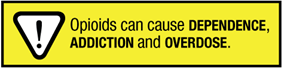
Patient Information Handout
The Patient Information handout for opioids must be printed exactly as displayed below.
You can download and print the handout from Health Canada website here. For the French handout version, click here.
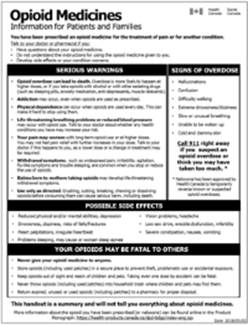
For more information on formatting requirements, click here (section 3.3. – FAQs).
Opioid Notifications in PharmaClik Rx
Drug Note in Rx Detail
When filling an opioid prescription, a drug note will display as an alert in Rx Detail to notify that a Health Canada Opioid Warning sticker is required for the drug. The alert will also print in the Patient Care section.
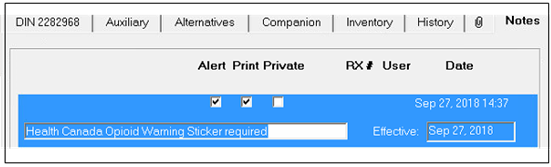
Package Tab and Technical Validation Tab
Health Canada Opioid Warning Sticker Required will also display in red in the Package tab (Rx Detail) and Technical Validation tab (Prescription e-Verify).
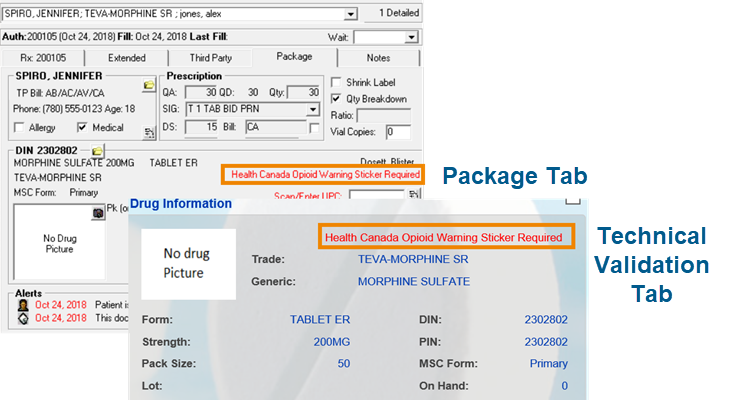
Opioid Watermark
Health Canada Opioid watermark will display on the paper hardcopy after processing a prescription based on your pharmacy preference settings.
Opioid Watermark Preference Settings
To set preferences to display the Opioid Watermark on the Half Label File Copy:
-
Navigate to More > Pharmacy.
- Select the Rx Detail Tab.
-
Select the Preferences button. The Label Preferences window opens.
-
Select the Opioid Watermark on Hard Copy checkbox.
Result: The Opioid Watermark will now print on the file copy when a Half Label prints.
To set preferences to display the Opioid Watermark on Nursing Home Label File Copy:
-
Navigate to More > Pharmacy.
-
Select the Rx Detail Tab.
-
Select the Daily Laser button. The Label Preferences window opens.
-
Select the Opioid Watermark on File Copy checkbox.
-
Select OK.
Result: The Opioid Watermark will now print on the file copy when a Nursing Home Label prints.
Opioid Leaflet
A Health Canada Opioid Leaflet will print after processing an Opioid prescription based on your pharmacy preference settings.
Opioid Leaflet Print Preference Settings
To set preferences to automatically print the Health Canada Opioid Leaflet after processing an Opioid prescription:
-
Navigate to More > Pharmacy.
-
Select the Pharmacy tab.
-
Select the Print Opioid Leaflet checkbox.
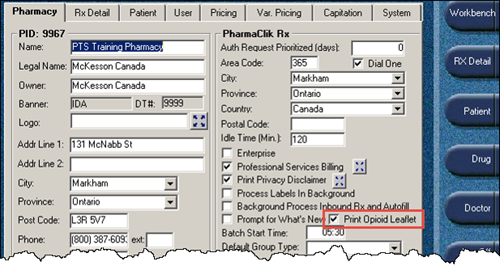
-
Select Save.
Result: The Health Canada Opioid Leaflet will automatically print each time an Opioid prescription is processed in PharmaClik Rx.